With commercial drone registration now available online, it has become increasingly easier for individuals to register their drones. However, ease of access does not always equal ease of usage. This article is meant as a step-by-step breakdown of how to commercially register your drone online, including how to edit your Certificate of Registration and delete your drone’s registration entirely.
Getting Your Drone Registered for Commercial Use
To register your drone for commercial use online, you must first visit https://registermyuas.faa.gov. Once you’re there, select “Login” if you already have an account or “Register” to create a new one. Follow the directions by clicking the Verification Link e-mailed to you by the FAA.
Once you’re logged in, select “Non-Model Aircraft.” Next, fill out your applicable profile information. If you plan to use your drone commercially in connection with a business, you can insert the business name into “Organization Name.” This Organization Name will appear directly on your Certificate of Registration. If you don’t have an Organization Name, only your personal name will appear on the Certificate. Complete the profile information by providing your physical address and mailing address.
Now that your profile is complete, you want to click the “Inventory” tab at the top. From here, you will be able to select “Add UAS” which will open a screen like this:
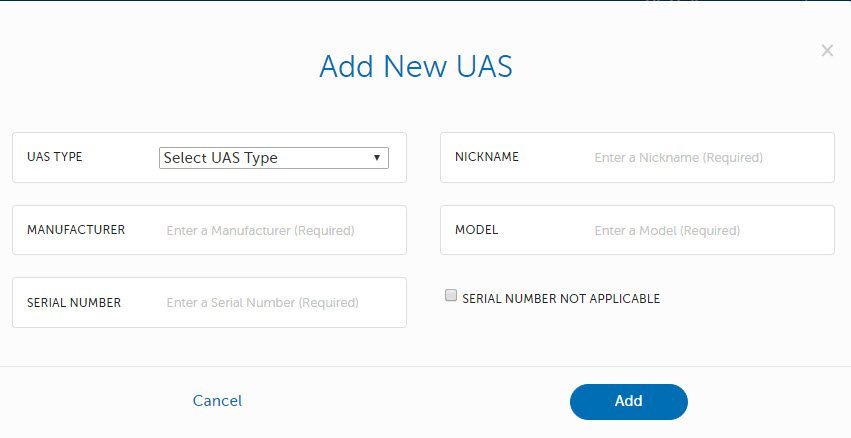
- UAS Type – Select Home Built or Purchased.
- Nickname – This can be anything you want from the drone type (i.e. “Phantom 3”) to a more playful name (i.e. “Sally”).
- Manufacturer – Who makes the drone? This could be DJI; 3DR; Yuneec; FreeFly; etc.
- Model – Inspire 1; Phantom 2 or 3; Solo; Typhoon; etc.
- Serial Number – If you have a Purchased drone, the serial number is typically on the drone itself or on the box it came in. The Home Built drones are more likely to not have a serial number, in which case you would select “Serial Number Not Applicable.”
After you have filled out your drone’s information, select “Add UAS.” This screen will remain up with this message:

If you only have one drone, click Done. If you have more drones to register, repeat the process until you have entered the information for them all.
In your shopping cart, review the information listed about each drone. If anything is inaccurate, click the three vertical dots on the right side.
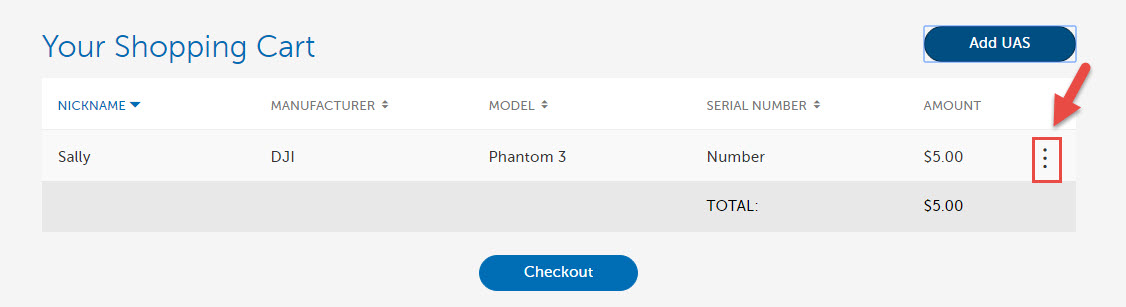
By clicking the three vertical dots, you’ll have the option to: Edit; Clone; or Remove the drone from your shopping cart. If everything looks good, proceed to Check Out.
After you have successfully completed payment; select “View Your Inventory” and you’ll see your drone listed with an FA-number. By clicking the blue FA-Number, your Certificate of Registration will be brought up. To save electronically, right click and select “Print” and save as PDF. You also need to print out the Certificate of Registration and keep it with you at all times while flying your drone. The Certificate can be placed inside your drone’s battery compartment as long as it is accessible without tools. Please be sure to mark your aircraft with the FA-Number as well.
Editing and Deleting Drone Registrations
So what if you discover a mistake after you’ve paid and been issued a Certificate of Registration? Or what if you decide to start a business and want the drone registered under the Organization Name instead?
Fortunately, the online system is very flexible. If you need to change your name or the organization name, simply edit your profile and these edits will reflect automatically on your Certificate of Registration. If you need to edit the drone information, head to your inventory and click the three vertical dots to select “Edit.” After your edits have been made, you can save and re-print your updated Certificate of Registration.
If you decide that you want to cancel your registration, simply click the three vertical dots and select “Remove.”
Special Note on International Flight
In the event you plan to use your drone commercially for international flight, for instance in Canada, the online FA-registration is not adequate. Instead, you need to commercially register your drone through the traditional paper N-registration method. This method involves a lot of paper work and the FAA is extremely picky. If you are thinking N-registration is the better route for your commercial flight needs, contact a Dronelaw.pro Attorney today to discuss how we can assist!

